Multi-Page Forms
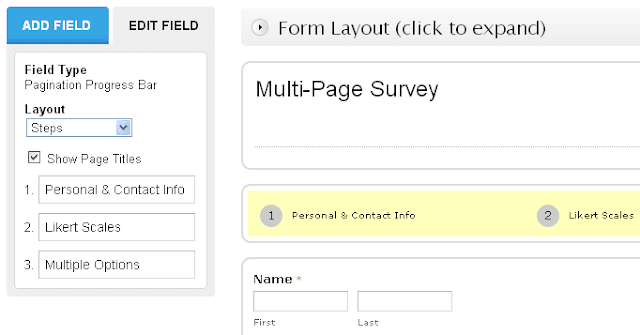
To add the multi-page feature to your form, look under Advanced Fields in your Form Editor and select the field Page Break. Two new elements will be added to your form: the page break element and the pagination progress bar.
To add new page breaks, duplicate the one that was added or drag new ones form the Add Field panel. Each horizontal line is the beginning of a new page in your form.
To customize the multi-page form feature, click on the progress bar displayed at page top, right below the form headline, and the Edit Field panel will open on the left side of the page.
Select one of the options available in the Layout dropdown list. Hidden means that no progress bar will be shown, although the form will have multiple pages. The other three options are steps (1, 2, 3 displayed in bubbles), percentual (25%, 50%, 75%) and pages (1/4, 2/4, 3/4). With steps and percentual, you can also assign titles to pages.
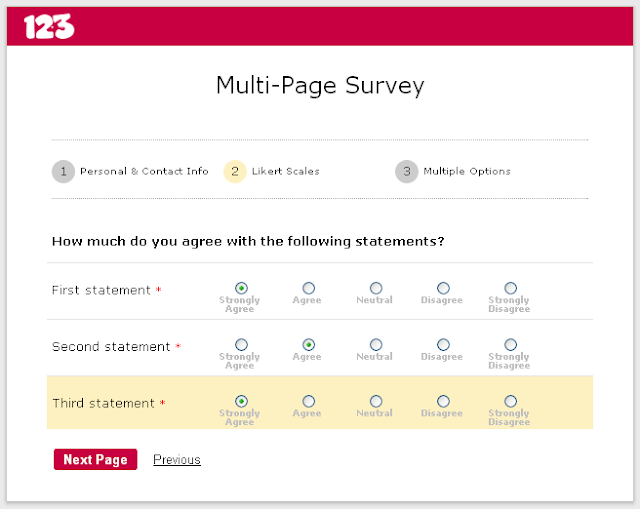
The result is the following: when users access your multi-page form, they will see the first section/page and the button Next at the bottom, that will take them forward. The navigation can also be done towards previous pages, using the link Previous. If enabled, the progress bar will be displayed at form top.

